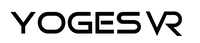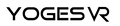Casting Your Oculus Quest to Your TV: How to Share Your VR Experience with Friends and Family
There's no doubt about it, the Oculus Quest has revolutionized the world of virtual reality.
Now known as the Meta Quest, the Quest range was launched back in 2019 and has sold over 20 million headsets (more than the Xbox); there's no doubt that this is one of the most popular gaming setups ever.
And it's only getting more popular and more immersive.
However, unlike traditional video games, where everyone in the room can see what's going on and can join in the fun, VR headsets are renowned for being a little more isolating, especially since the player is typically the only one who can see what's going on.
And now, that's a thing of the past.
In this post, we're talking about how you can unlock the Quest's ability to share your VR experience with friends and family by casting the content on your TV.
This allows others to watch what you see in real-time, making it a more social and engaging experience. Here are all the step-by-step instructions you need to know!
Setting Up the Cast Feature on Your TV
First things first, before you can cast your Oculus Quest to your TV, you need to make sure your television is compatible with the feature.
Most modern smart TVs have built-in casting capabilities, such as Chromecast or Apple AirPlay. If your TV doesn't have these features, you can purchase an external casting device, like a Google Chromecast or Apple TV, and connect it to your television.
Once your TV is ready for casting, make sure both your Oculus Quest and the TV are connected to the same Wi-Fi network.
This will ensure a stable and smooth casting experience for everyone involved!
Connecting Your Oculus Quest to the TV
With your TV and headset now set up for casting, here's how you actually make the streaming connection. Don't worry; it's really easy when you know how.
- Put on your Oculus Quest headset and navigate to the home screen.
- Click on the "Sharing" tab in the main menu.
- Select the "Cast" option.
- A list of available devices will appear. Choose your TV or casting device from the list.
And that's pretty much it! Once connected, your Oculus Quest screen will appear on your TV, allowing others to watch your VR experience in real time.
Tips for Sharing Your VR Experience With Others
When sharing your VR experience with friends and family, keep these tips in mind to ensure a fun and engaging time for everyone:
- Take turns: Allow each person to try the Oculus Quest and experience different games and apps.
- Choose spectator-friendly content: Some games and experiences are more enjoyable for spectators than others. Opt for interactive or visually appealing content to keep everyone entertained. Also, ensure there's space to play the game so you're not accidentally hitting anyone.
- Be mindful of motion sickness: VR can cause motion sickness in some individuals. Encourage those who are new to VR to take breaks and sit down if they start feeling dizzy or nauseous.
Troubleshooting Common Issues When Casting
Sometimes, things don't go to plan, and even when you follow the steps above, you may find the stream is still not connecting. Never fear; if you encounter issues while casting your Oculus Quest to your TV, try these troubleshooting tips:
- Check your Wi-Fi connection: Ensure both your Oculus Quest and TV or casting device are connected to the same Wi-Fi network.
- Restart your devices: Sometimes, simply restarting your Oculus Quest and TV or casting device can resolve connection issues.
- Update your software: Ensure your Oculus Quest and casting device are running the latest software versions, as outdated software can cause compatibility issues.
Conclusion
Casting your Oculus Quest to your TV is a fantastic way to share the excitement of virtual reality with friends and family.
By following the steps outlined in this guide, you'll be well on your way to creating memorable and engaging VR experiences for everyone to enjoy. So go ahead, grab your Oculus Quest, and start sharing the magic of virtual reality with those around you!
Want to take your VR gaming to the next level?
Check out the YOGESVR store for all your premium accessories, charging carry cases, and incredible add-ons that make your VR experience even more immersive.
This is VR gaming, as you've never seen it before!